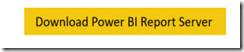
With every 4-5 months in time, Microsoft releases an updated Power BI Report Server along with a Power BI Desktop to support the server. The new features have already been out to the greater Power BI Service community which is nice. It means, to me, that these new features have been tested by lots of developers, analyst and data enthusiasts. The last release was for September 2019. Which also means the next one is either scheduled for Jan-Feb 2020, which is right around the corner.

They separate the features into categories – Data Preparation, Analytics and Display (reporting). There are a lot so this blog is about some I am excited about.
Data Preparations
More intellisense has been added to M. M is the language behind Power Query and for the past release, Power Query has been fully implemented in the Import/Load/Transform after connecting to a data source. The 2 additions to intellisense is a hover help as well as Parameter hints.
Above, you can see the new By Position Column Split Transform which is really useful for importing fixed length files. This file format has columns that have exact position data.
The last is exporting data from the Data Profiling feature. I am not to excited about this but I am sure some data analyst are ![]() Lots of people still want to export data from whatever tool they are using.
Lots of people still want to export data from whatever tool they are using.
Analytics
Analytical functions and displays are a big deal in today’s visualization world. So, improving this area, even if a little at a time, is a big deal. The first is custom field formatting. This goes a long way to sync with Office products. The conditional formatting now includes background and headers of visuals. The Gauge and Card visuals got a makeovers to include conditional formatting.
DAX changes include 2 new functions: REMOVEFILTERS and CONVERT. CONVERT is like the CAST or CONVERT in SQL Server and REMOVEFILTERS is used like ALL in the CALCULATE function. The == operator has been added to help with comparison differences for 0 versus BLANK. Using the = operator returns true for a value comparison to 0 or BLANK, but using == means it has to be 0 for true and BLANK to be true, otherwise 0 compared to BLANK returns false.
Display/Reporting
There are plenty of display options added and the first is a new pane for developing. The look and feel is better on the eyes and syncing visuals with horizontal and vertical lines compliment the ability to group objects together. You also notice that the Filters pane is defaulted as visible. This is because more has been implement with Visual level filters for slicers.

Some other important display options are Hierarchy sync slicers, visuals grouping and new default themes.
As always, there is an article about all the new stuff – https://powerbi.microsoft.com/en-us/blog/power-bi-report-server-september-2019-feature-summary/




