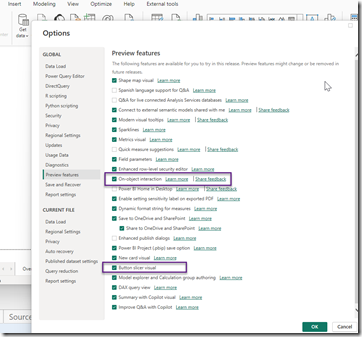
There are some new preview features in Power BI Desktop I thought were interesting.
First, the On-object editing of visuals have improved significantly. Before I get to that, there is a button on the lower right of the desktop that is a quick link to settings:

Quick Open Setting
This is contact sensitive, so depending where your last click of the mouse was, it tries to get to that specific setting option. This is nice.
So, back to On-object editing. The first thing I noticed, is that the visual options is in the tool bar:
 Visual options – including New Visual button
Visual options – including New Visual button
Here, you can change the visual type from the tool bar.
There is also a right-click on canvas option to add a visual. Plus, it places it right where you clicked.
 Right-click – add new visual
Right-click – add new visual
Microsoft has also added some more options for the Pane Switcher. You can have more options available, click more than one, have them side by side instead of only one at a time and control the previous pane display in the settings option.
 Pane Switcher – Format and Bookmarks
Pane Switcher – Format and Bookmarks
Next, there is a new slicer – Button Slicer. So, now there are ways to have a Button Slicer with tons of extra formatting like shape and using images which were not available from the default slicer.
 New Button Slicer – cool!!!
New Button Slicer – cool!!!
Lastly, even though there is probably more, here is a view of the Preview features in the current version. There are a lot and I wish some, like Field Parameters and Sparkline, would be out of Preview and GA since they have been there for awhile.
 Preview Options – A Ton…
Preview Options – A Ton…
Thanks for reading this blog post.
Thomas

