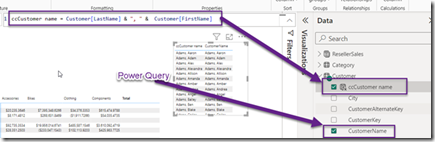
Most best practices today call for a new column to be create in Power Query or the source system. No matter where you add a column, it will always take up space in the semantic mode as shown in Figure 2.
Figure 2 – DAX Studio View Metrics
In most relational database source cases, Power Query can send the new column logic to the source system. This is done with the Native Query feature like in Figure 3.

Figure 3 Native Query
So, you see some developers place the DAX code in a Calculated column instead of Power Query. Why is this? Well, most developers think they have to write M Code, which not many people know. But, Power Query has a nice visual interface for adding columns. You can actually select the columns and add the column from select columns and use some AI/ML features to code it for you.
 Figure 4 – Power Query new column
Figure 4 – Power Query new column
The other benefit of a new column in Power Query over DAX calculated column is the First Name and Last Name can be removed from the query once the new column is added. In a calculated column, those both have to exist in the query before it can be created.


